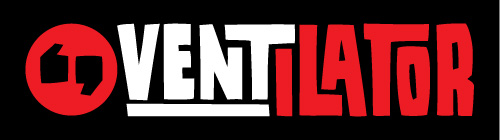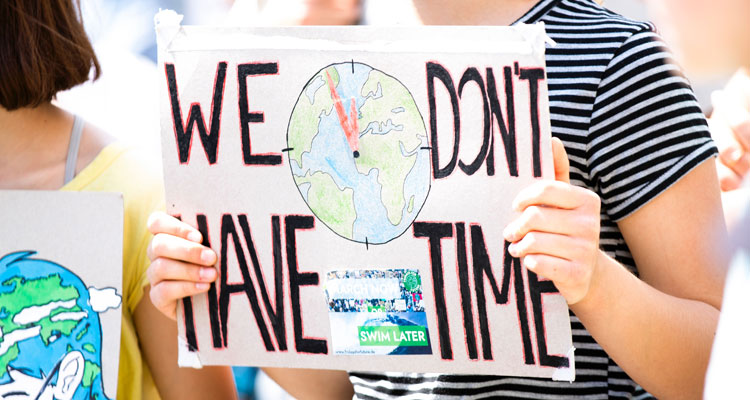How to add engines and change the default search engine icons in Firefox
- Complaining about the Mainland - 17th August, 2024
- New island designation – is it just greenwash? - 26th April, 2024
- Police and Crime Commissioners – a solution or a problem? - 21st April, 2024

If you use Firefox, you’ll enjoy the built-in search engine box which is in the toolbar, preset to google.com. You can choose which search engine to use by clicking on another in the drop down menu, and Firefox will soon learn which one is your favourite. But this English Ranger was delighted to find a way to add search engines to the list, and furthermore, to change the little icons to make them more appropriate. Hoorah! This is how to do it. You can choose from about a million search engines (most of which seem to be bits of google) from Mycroft. If you have Firefox 1.5+ then you can get to the same site by clicking the “Add Engine…” item on the list of search engines, too. In Firefox 2.0 there is a new feature called ‘Manage search engines’, and if you click on the default search engine icon and ‘Get more search engines’ it takes you to Mycroft in the same way. I wanted to make Google UK a part of my list so at Mycroft I typed ‘Google UK’ into the ‘Find Search Plugins’ box. A couple came up and I chose the one called “(google.co.uk) by Amitp, Schroedl, Ross, Millar.“. When you click on it it installs it to your search engine list. Have a look – it should be there at the bottom of the list. But hang on, the icon is the same as Google.com, so how do you know which one you are using? You could make a new submission to Mycroft and get it put up there. That sounds a bit nerdy though – there must be an easier answer, and there is. Firefox prior to 2.0 This works for Firefox <2.0 under Windows. It doesn’t work for Firefox 2.0 any more. Do a search of your C drive for Googleuk.* or whatever the name of your new engine is. These files can be in all sorts of places depending on your system, and there shouldn’t be any others with the same name so you should find it OK. Up should come two files, one will be googleUK.src which is the code, and one will be googleuk.gif which is the image. Ignore the src file and simply edit googleUK.gif in your graphic editor of choice, et voila. Or download mine and save it over the top of yours, in the same folder (in WinXP you can just drag and drop direct from the webpage into the folder). At the top of this post is my ‘reimagining’ of the google logo for English surfers such as myself. Sorry, those in the UK who aren’t English, but it seemed the simplest way. I’m sure you could make your own with a thistle or red dragon on it if you really want. Don’t worry, although I’ve displayed it enlarged the original is the right size (16×16 pixels). In fact, you could make a brand new icon of whatever you like, as long as you make it a 16×16 gif and give it the right name. Firefox at intervals reverts the changed icon back to the original style as it automatically updates the search engine information. This only happens occasionally and it’s easy enough to turn it back by doing it again. Firefox 2.x Much of this malarkey is superfluous in FF2.0+ because the search engine management is much better, and you can use the drop-down menu to choose your search engine. But the Google UK logo is still the same as the Google.com logo. If you’re still bothered a slightly more complex approach is needed to customise the icons in 2.0+. In this version of Firefox the *.gif file is replaced by a *.xml file called GoogleUK.xml (or whatever other file you are working on, if you’re not using the UK version). Windows users will need to find this file using Windows search (that cute dog is finally of some use), then open this file and edit it – if you don’t know how to do that then you probably won’t be able to customise your icons. In this XML file you can find a reference to the icon, which is a gif file at a URL on Mycroft looking like this http://mycroft.mozdev.org/update.php/id2/googleUK.gif but can be altered to anything you want, be it a file on your own PC or the file right here on The Ranger’s Blog, http://naturenet.net/blogs/wp-content/uploads/googleUK.gif . If you want to make your own just make a 16×16 gif with an image editor and give it the right name. If you put the file on your own PC it will have an address that looks more like this: C:Documents and SettingsUserMy DocumentsMy Picturesmyicon.gif If you edit the XML successfully this will automatically update your icon to the ‘English’ one next time you start Firefox. There also appears to be the encoded icon embedded in the XML file, which no doubt somebody could alter too, but the Ranger hasn’t worked that one out… yet, as the simple URL edit seems to work fine. Like previous versions, Firefox periodically updates your changes, so be prepared to do it a few times. Happy iconning! Firefox 3 Haven’t tried working it out yet – it looks the same though. Any suggestions?